Counter-Strike has been at the forefront of the first-person shooter genre for years. The latest entry in the franchise Counter Strike Global Offensive regularly sees thousands of players at any given time.
Recently many players have reported that their game keeps stucking at the loading screen. If your game is also stuck at “Initializing world,” here are a few fixes you can try.
First, ensure that your system meets the game’s minimum requirement. Also, try restarting your PC, it can solve many issues. Make sure your graphic drivers and windows are updated. If you still face problems with the loading, try these fixes.
Fix 1: Turn off Compatibility Mode and Delete csgo.exe
Windows offers compatibility mode settings for apps and programs to run without issues on newer versions of the operating system. Sometimes this feature does not work as intended and might cause more problems.
Disable the Compatibility mode for CS:GO if you are using it, as it can cause issues with the game as windows try to run the game in an emulated version of older windows. Also, delete the csgo.exe file from the game directory and perform a game repair from Steam.
Follow these steps if you are unsure of how to turn off the compatibility mode or delete the executable file:
- Go to CSGO’s local files (Steam > Steamapps > Common > Counter Strike Global Offensive)
- Right Click on csgo.exe and delete it
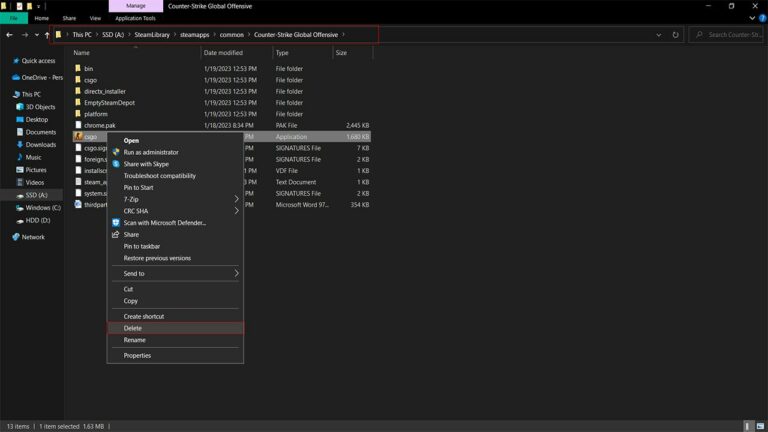
- Open Steam and navigate to your library
- Locate Counter Strike Global Offensive and right-click on it. A menu should open. Click on properties.
- Once the Properties open, go to Local files and select Verify Integrity of Game files
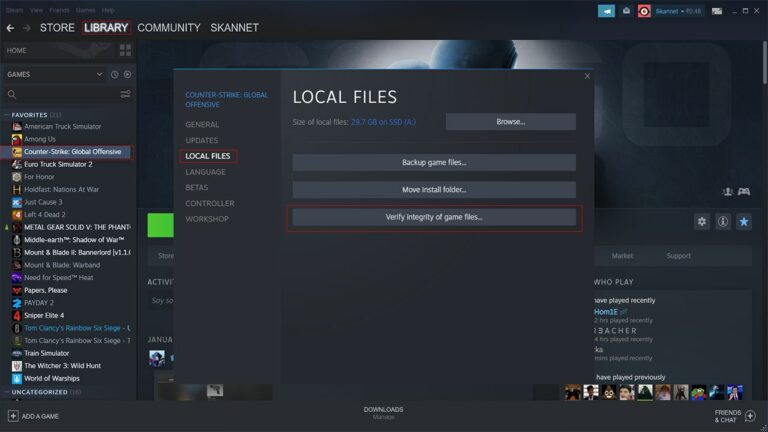
- Steam will now scan your game files and automatically reacquire damaged or missing files once complete return to CSGO’s local files.
- You will see that the csgo.exe has returned as Steam has redownloaded it.
- Right Click on csgo.exe and select properties
- In the properties tab, go to Compatability
- Under Compatability mode, Uncheck the box (if checked) and select Apply or OK
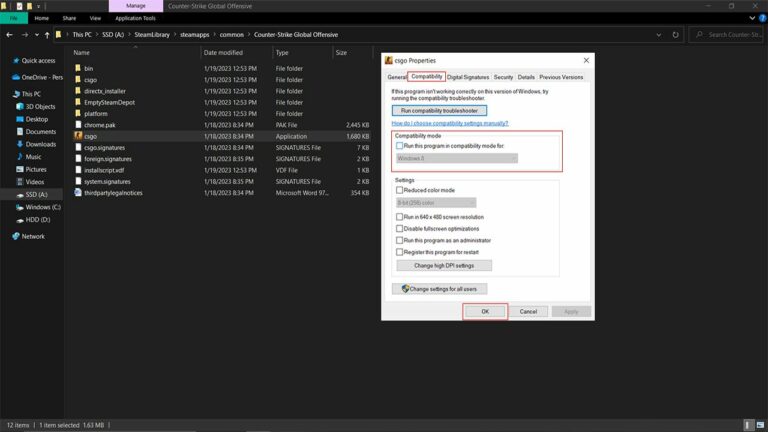
- Restart your PC and check if the issue persists.
Fix 2: Uncheck Maximum Memory
Many CS:GO players have reported that the game faces issues if it utilizes less memory than it needs. You might be wondering, but I did not tweak memory settings. Well, that’s the thing. It can be the result of a recent Windows update on your system.
Disable the Maximum memory limit on your PC through Msconfig and check if the issue is still present.
If you are unsure of how to disable the limit, follow these steps:
- Open the Windows search bar and search for Msconfig
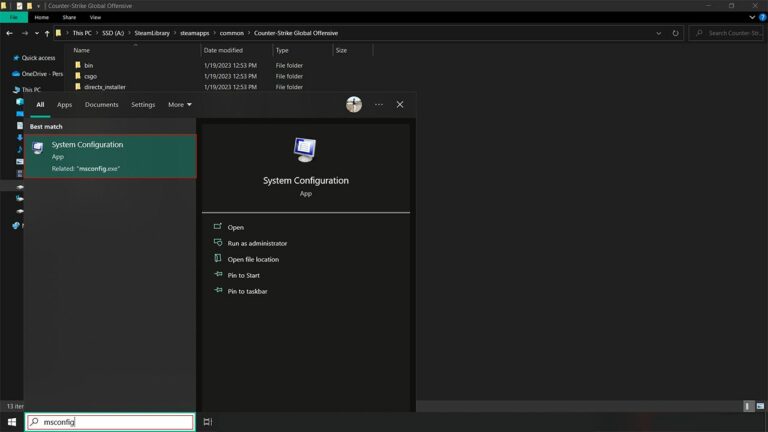
- Head to the Boot tab and click on Advanced settings
- Uncheck the Maximum Memory and click OK
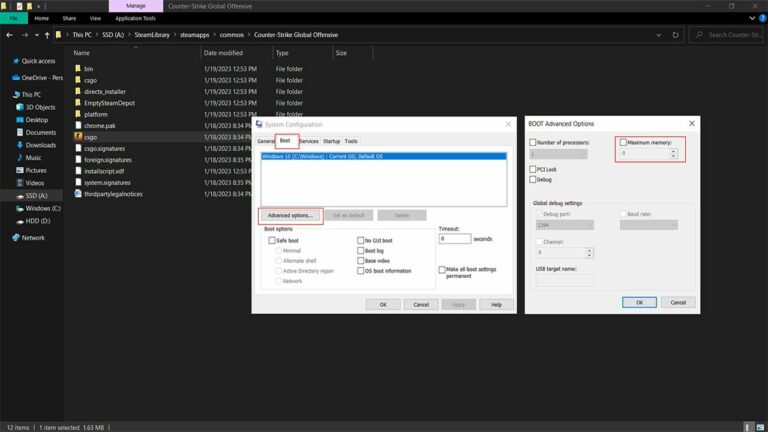
- Restart your PC and check if the game loads
Fix 3: Tweak the CFG Folder
Config files contain information and settings of an application. Sometimes, the files can become corrupt or obsolete due to updates, thus breaking the entire app. This might be the case for the loading error in CS:GO.
Resetting your config files might help with the stuck loading screen issue. CSGO’s config files contain game settings; it is possible that due to a game update, these settings are modified and have become unreadable for your system. In this case, it’s best to reset your config files.
If you want to safely and quickly reset your config files, follow these steps:
- Navigate to your CSGO’s local files (Steam > Steamapps > Common > Counter Strike Global Offensive > csgo)
- Locate the folder cfg and rename it to cfg.old confirm any changes if required.
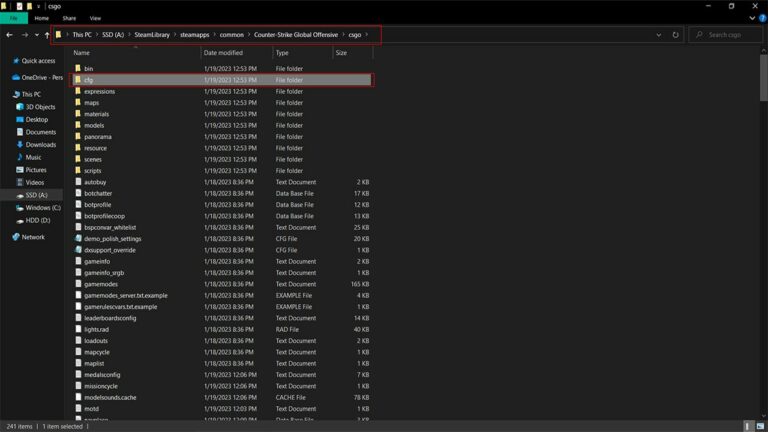
- Start the game, and configure your settings. Try if the game loads now.
- If the issue persists, head back to the cfg folder and open it
- This time find and rename the file Valve.rc to Valve.old.RC
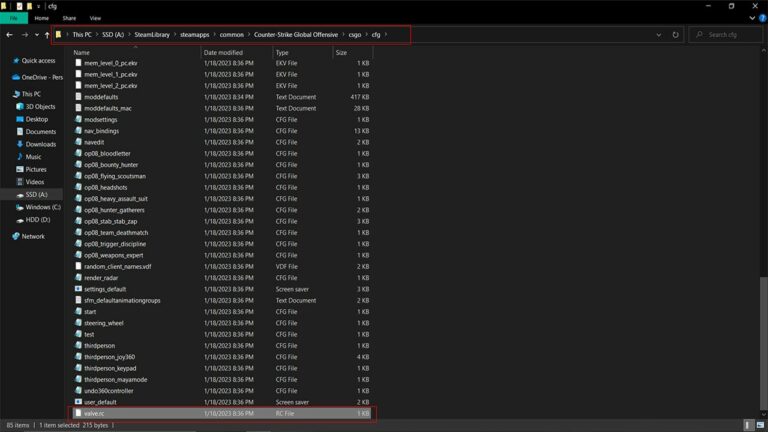
- Launch the game and check if the problem is resolved
Fix 4: Delete Download Cache
Cache files contain basic information regarding settings and load orders. If your cache files are corrupt, then there is a good chance that the game is trying to load broken files and is thus unable to do it.
Deleting CS: GO’s cache files can help fix the loading issues, as they might have become corrupt. You can quickly delete the cache files through Steam and check if it solves your problem.
If you are unsure how to delete the cache files through Steam, follow these steps:
- Open the Steam Client
- Click on Steam > Settings
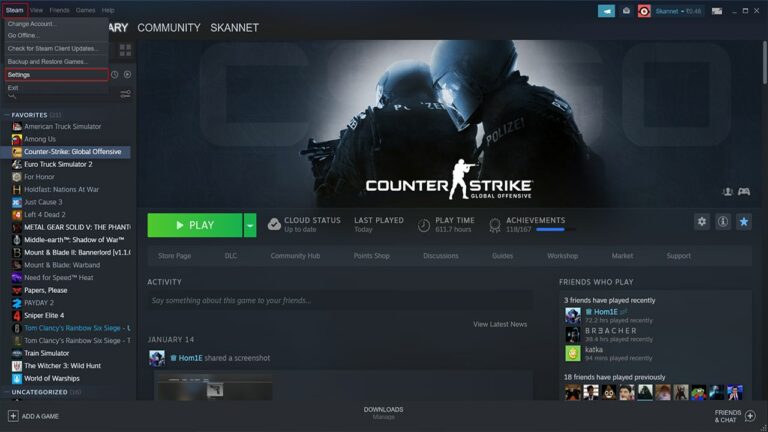
- Locate the Downloads tab (Left-Side) and click on Clear Download Cache
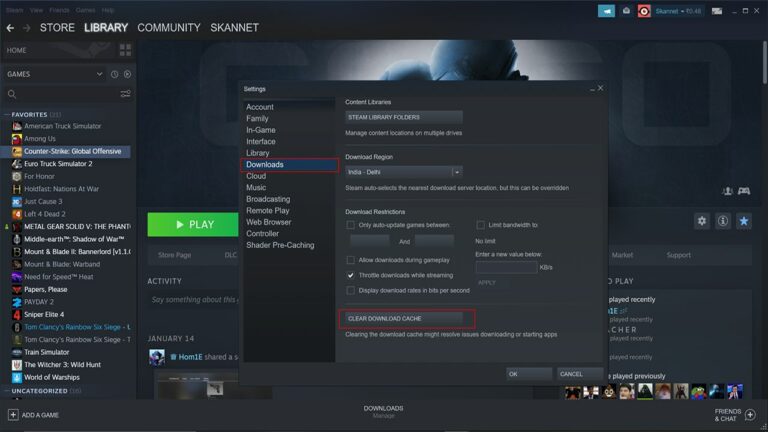
- Once the cache is clear, try launching the game and see if it loads properly
Fix 5: Delete save game files (only possible if you are not using the steam cloud)
One of the reasons that games crash is due to damaged/corrupt saved game files. If this is the case, then it’s a pretty easy fix. We have to delete the old broken files, and the next time we run the game, CS:GO will recreate these files.
Try deleting CSGO’s safe files from your PC, and check if the issue persists. You can find these files under Documents > My Games > CSGO > Users.
6. About Counter-Strike: Global Offensive
Counter-Strike: Global Offensive (CS:GO) is a 2012 multiplayer tactical first-person shooter developed by Valve and Hidden Path Entertainment. It is the fourth game in the Counter-Strike series. It expands upon the team-based action gameplay that it pioneered when it was launched 19 years ago. Global Offensive was released for OS X, PlayStation 3, Windows, and Xbox 360 in August 2012, and for Linux in 2014. Valve still regularly updates the game, both with smaller balancing patches and larger content additions.
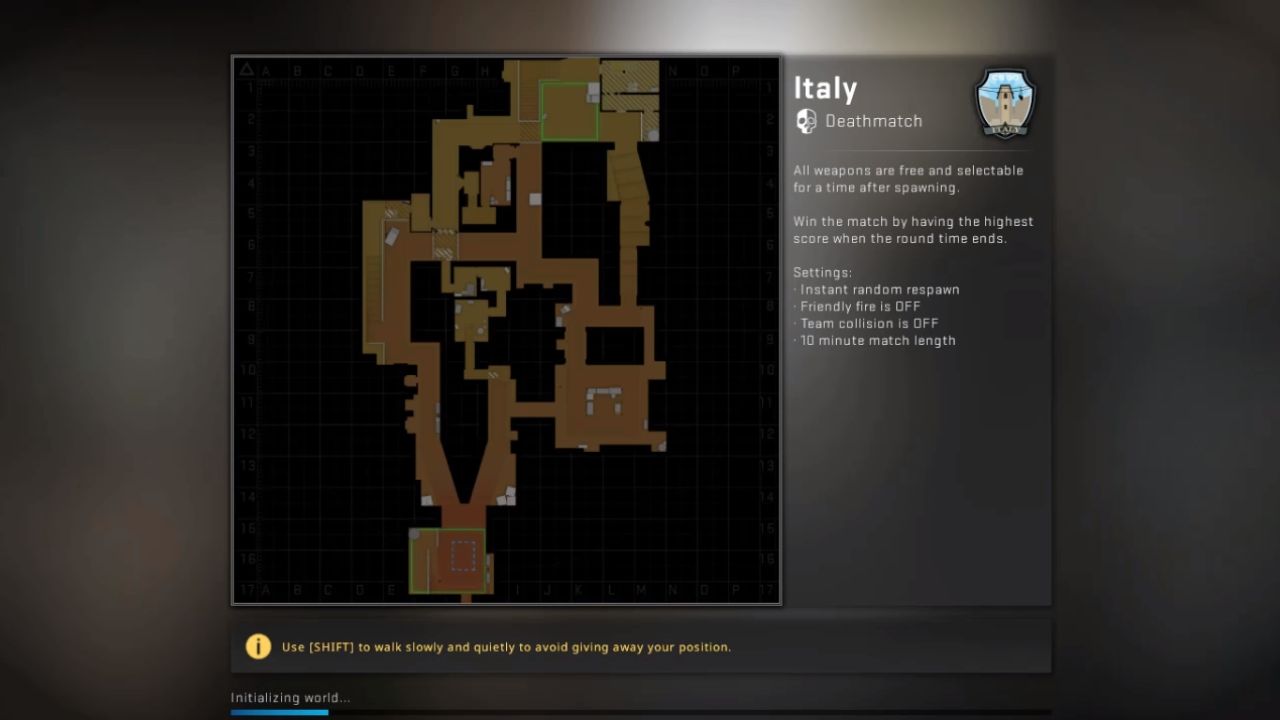

![[FIXED] Forza Horizon 5 Rally Adventure Not Working Error | Easy Tricks](https://www.epicdope.com/wp-content/uploads/2023/04/Forza-Horizon-5-Rally-Adventure-2-300x169.jpg)

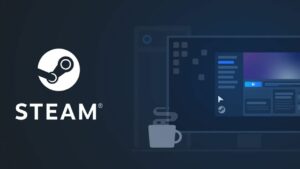
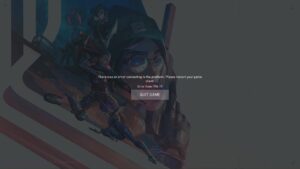
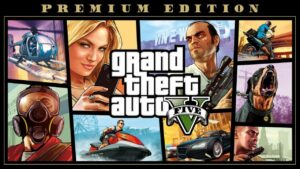


No Comments on CSGO Stuck at “Initializing World”? Here’s the fix!