People worldwide have recently been facing a terrible bug in the Google Chrome browser where the cursor/pointer vanishes from the screen in the window. Even though it is not a significant software issue, it still can quickly get extremely annoying.
This issue arises from a bug within Chrome where the pointer turns completely white, but it has not been patched yet, so here are a few quick fixes that might help you get rid of the bug.
To fix the cursor disappearing bug in Chrome:
- Change the cursor/pointers appearance from the windows settings.
- Try switching Chrome color themes/ adding a custom theme.
- Clear your browser’s cache data.
- Reset the Google Chrome browser.
- Enable/Disable Hardware Acceleration.
1. Change the Cursor/Pointers Appearance from the Windows Settings.
To change the pointer’s appearance in windows:
- Go to window Settings by typing ‘Settings’ in the windows search bar.
![[FIXED] White Mouse Cursor Disappearance Bug in Google Chrome Browser](https://www.epicdope.com/wp-content/uploads/2023/01/Go-to-window-Settings-768x432.jpg)
- In settings, select the ‘Devices’ option.
![[FIXED] White Mouse Cursor Disappearance Bug in Google Chrome Browser](https://www.epicdope.com/wp-content/uploads/2023/01/select%E2%80%AF-Devices%E2%80%AFoption-768x432.jpg)
- Now, select the ‘Mouse’ tab from the left side of the screen.
![[FIXED] White Mouse Cursor Disappearance Bug in Google Chrome Browser](https://www.epicdope.com/wp-content/uploads/2023/01/Select-the%E2%80%AF-Mouse-%E2%80%AFtab-768x432.jpg)
- Select ‘Additional Mouse Options’ from the right side of the screen, and a small new window will appear.
![[FIXED] White Mouse Cursor Disappearance Bug in Google Chrome Browser](https://www.epicdope.com/wp-content/uploads/2023/01/Select%E2%80%AF-Additional-Mouse-Options-768x432.jpg)
- Go to the ‘Pointer’ tab.
![[FIXED] White Mouse Cursor Disappearance Bug in Google Chrome Browser](https://www.epicdope.com/wp-content/uploads/2023/01/Go-to-the%E2%80%AF-Pointer-tab-768x432.jpg)
- Click on ‘Browse’ and scroll down until you find a large black cursor titled ‘arrow_rl.’
- Select ‘arrow_rl’ and click OK.
![[FIXED] White Mouse Cursor Disappearance Bug in Google Chrome Browser](https://www.epicdope.com/wp-content/uploads/2023/01/Select-arrow_rl-768x432.jpg)
- Click ‘Apply’ and then ‘OK’ to change the pointer’s appearance.
![[FIXED] White Mouse Cursor Disappearance Bug in Google Chrome Browser](https://www.epicdope.com/wp-content/uploads/2023/01/Click%E2%80%AFApply%E2%80%AFand-then%E2%80%AFOK-768x432.jpg)
2. Try Switching Chrome Color Themes/ Adding a Custom Theme.
To switch the Chrome color theme:
- Go to Chrome Settings by clicking on the three dots in the top-right corner.
![[FIXED] White Mouse Cursor Disappearance Bug in Google Chrome Browser](https://www.epicdope.com/wp-content/uploads/2023/01/Go-to%E2%80%AFChrome-Settings-768x432.jpg)
- Select the ‘Appearance’ tab from the options left of the new window.
![[FIXED] White Mouse Cursor Disappearance Bug in Google Chrome Browser](https://www.epicdope.com/wp-content/uploads/2023/01/Select-the-Appearance-%E2%80%AFtab-768x432.jpg)
- Click on ‘Theme.’
![[FIXED] White Mouse Cursor Disappearance Bug in Google Chrome Browser](https://www.epicdope.com/wp-content/uploads/2023/01/Click-on%E2%80%AF-Theme-768x432.jpg)
- Scroll down in the new window and click on a different theme, such as “Classic Blue.”
![[FIXED] White Mouse Cursor Disappearance Bug in Google Chrome Browser](https://www.epicdope.com/wp-content/uploads/2023/01/Classic-Blue-Theme-768x432.jpg)
- Finally, select ‘Add to Chrome,’ and your browser’s color theme will change instantly.
![[FIXED] White Mouse Cursor Disappearance Bug in Google Chrome Browser](https://www.epicdope.com/wp-content/uploads/2023/01/Add-to-Chrome-768x432.jpg)
These two fixes will surely solve your problems in most cases. However, if you are still facing the problem, here are a few more tricks you can use to try and patch up the bug from your end.
3. Clear your Browser’s Cache Data
To clear Chrome’s cache data:
- Open Chrome.
- At the top right, click More.
- Click More tools, and then Clear browsing data.
- To delete everything, select All time at the top.
- Next to “Cookies and other site data” and “Cached images and files,” check the boxes.
- Click Clear data.
4. Reset the Google Chrome Browser to Default
To Reset your Browser:
- Open Chrome.
- At the top right, click on the three dots and select Settings.
- On Chromebook, Linux, and Mac: Click Reset settings -> Restore settings to their original defaults -> Reset settings.
- On Windows: Click Reset and cleanup -> Reset settings to their original defaults -> Reset settings.
5. Enable/Disable Hardware Acceleration
- Open Chrome.
- Select Chrome Settings by clicking on the three dots in the top right corner.
- Open Advanced Settings from the left sidebar.
- Under the System section, toggle the ‘Use hardware acceleration when available.’
You can keep this setting enabled or disabled based on how it resolves the mouse cursor issue in your chrome browser.
6. About Google
Founded in September 1998 by Larry Page and Sergey Brin, Google is an American MNC that offers a wide range of internet-related products services designed for work efficiency (GoogleDocs, Google Slides), cloud storage (Google Drive), navigation (Google Maps, Street View, etc.), video sharing (YouTube), instant messaging and video chat (Google Duo, Google Meet, etc.), translation (Google Translate), etc.
Alongside Apple, FaceBook, and Amazon, Google is considered one of the big four internet stocks. In addition, it is the most visited website in the world. Forbes ranked Google as the second most valuable brand in the world.
![[FIXED] White Mouse Cursor Disappearance Bug in Google Chrome Browser cover](https://www.epicdope.com/wp-content/uploads/2023/01/Chrome.jpg)
![[FIXED] Forza Horizon 5 Rally Adventure Not Working Error | Easy Tricks](https://www.epicdope.com/wp-content/uploads/2023/04/Forza-Horizon-5-Rally-Adventure-2-300x169.jpg)



![[FIXED] Xbox One Stuck on the Loading Screen Issue | Detailed Method](https://www.epicdope.com/wp-content/uploads/2020/09/xboxone-img-300x169.jpg)

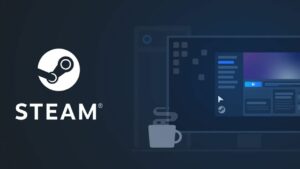
![[FIXED] Xbox series X stuck on the loading=](https://www.epicdope.com/wp-content/uploads/2021/09/Halo-Infinite-Limited-Edition-Xbox-Series-X-1-300x169.jpg)
No Comments on [FIXED] White Mouse Cursor Disappearance Bug in Google Chrome Browser