Call of Duty lobbies can be pretty annoying if you’re trying to play the game peacefully, and the case is no different in Modern Warfare 2. You’ll hear players shouting at each other, certain music playing at random times among other things in Modern Warfare lobbies.
Thankfully, there is a way to mute other players and even yourself if you do not want to talk while playing the game. Follow the steps below to successfully mute other players or yourself, whichever suits your needs:
How to mute other players in Modern Warfare 2?
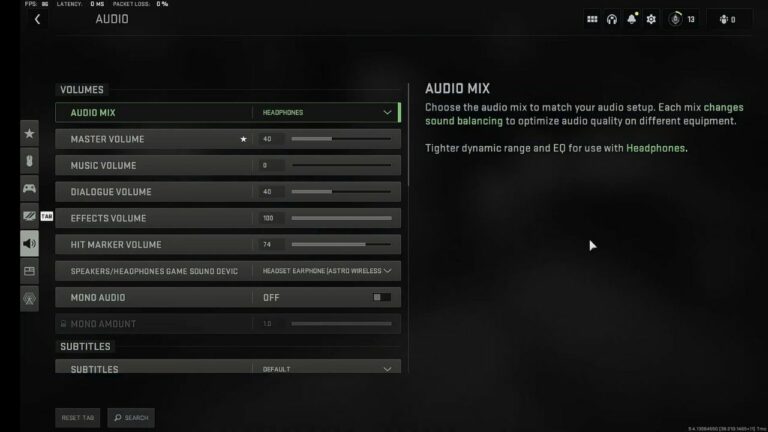
In order to mute other players in Modern Warfare 2, you’ll need to access the audio settings either in the main menu or while playing a match and turn off Voice Chat. To properly switch off Voice Chat in order to mute other players, follow the steps below:
- In the main menu or during a match, press either Options ( for PlayStation players), Menu Button (for Xbox players), or F3 (for PC players)
- Select Audio from the list of options
- Scroll down slightly until you find Voice Chat
- To mute everyone, including friends and your party, toggle the Voice Chat setting off
- To mute everyone except your friends and party, select the Game Voice Channel setting and turn it to Party Only or Friends Only
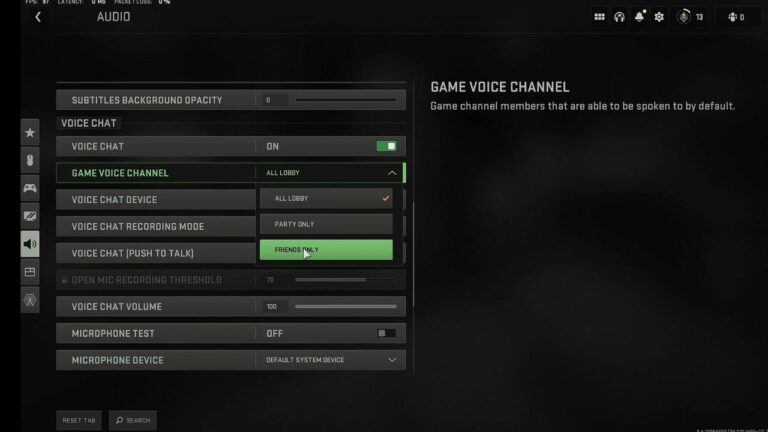
Alternatively, you can also mute players in the lobby or in-game. Follow the steps below:
- Enter a game lobby by selecting any multiplayer mode
- While in the lobby, hit L2 (PS & Xbox) or 1 (or click the Mute All button on PC) and you’ll mute all players
- If you’re in-game, then simply open the scoreboard by either pressing the Touchpad (for PlayStation players), View Button (for Xbox players), or Tab (for PC players)
- Then either press Square (for PlayStation players), X (for Xbox players) or click Mute All (for PC players) to mute everyone
- Alternatively, you can select a player and click Mute Player to mute them
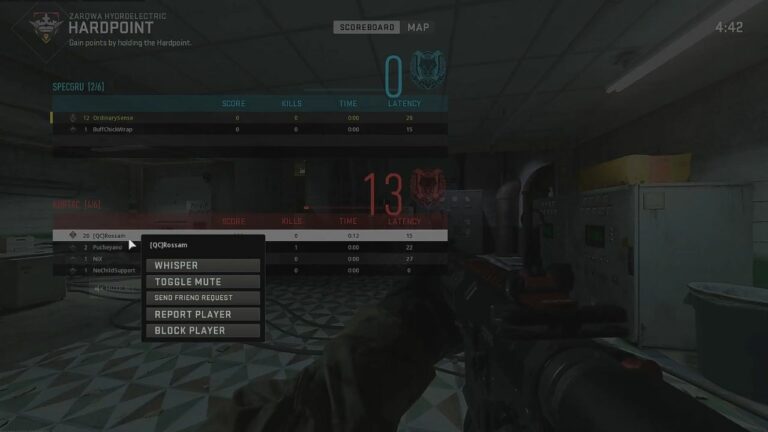
How to turn off Voice Chat in Modern Warfare 2?
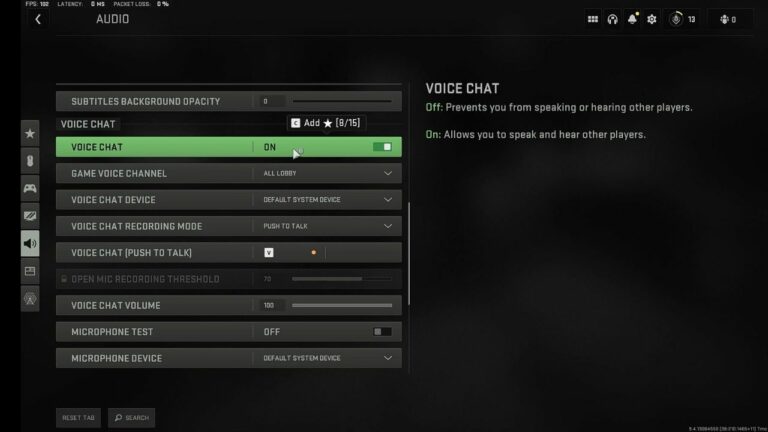
In order to turn off Voice Chat in Modern Warfare 2, you’ll need to access the Audio options in the main menu and toggle Voice Chat off and Mute Yourself when Connecting on. This will completely mute you so that other players cannot hear you. To do it properly, follow the steps below:
- In the main menu or during a match press either the Options (for PlayStation players), Menu Button (for Xbox players), or F3 (or simply select the settings menu at the top available for PC players)
- Select Audio from the list of options
- Scroll down slightly until you find Voice Chat
- Toggle the Voice Chat setting to Off
- Then, scroll down slightly until you find Channels
- Change the ‘Mute Yourself When Connecting’ setting to ‘On’
About Call of Duty: Modern Warfare 2
Call of Duty: Modern Warfare II is a first-person shooter game developed by Infinity Ward and published by Activision. It is a direct sequel to the 2019 reboot and will serve as the nineteenth installment in the CoD series. It was released on October 28, 2022, for PS 4, PS 5, Windows, Xbox One, and Xbox Series X/S.
Season 2 of Modern Warfare II released for every platform on 15th February 2023 at 9 AM PT, along with additions of newer maps and game modes, along with new content and bug fixes.









No Comments on Steps to Mute Players & Turn Off Voice Chat in Modern Warfare 2