Valorant has taken the gaming world by storm and has become a must-play game for any FPS fan out there. However, players have been complaining about the inability to get on Valorant because the game refuses to launch.
Players need to check their minimum system requirements and make sure that all their drivers are up-to-date to launch Valorant without any issues on PC.
Regardless, most players usually have the same problems and the solution to fix this issue is often straightforward. In this article, I’ve made a list of the most common issues regarding launching Valorant and how to troubleshoot it to help you start your journey to reach the top.
Update Windows OS Drivers

Outdated Windows OS will cause issues in launching the latest games like Valorant. However, you can fix this issue without the hassle by updating the drivers to the latest version. Here’s how to ensure your drivers are up-to-date:
- Launch the Start menu and go to Settings.
- Go to the bottom of the list on the left side of Settings and find Windows Update.
- Click on it and locate the ‘Check for Updates’ option highlighted in blue to download the latest windows update.
- After you’re done downloading and installing the windows updates, restart your PC and try launching Valorant.
Update Your Graphics Drivers
Similar to the OS, having outdated graphic drivers will cause Valorant to crash immediately, and it won’t launch. Therefore, you need to update your drivers regularly to avoid this issue.
To update your graphics drivers, follow these steps:
I. Nvidia
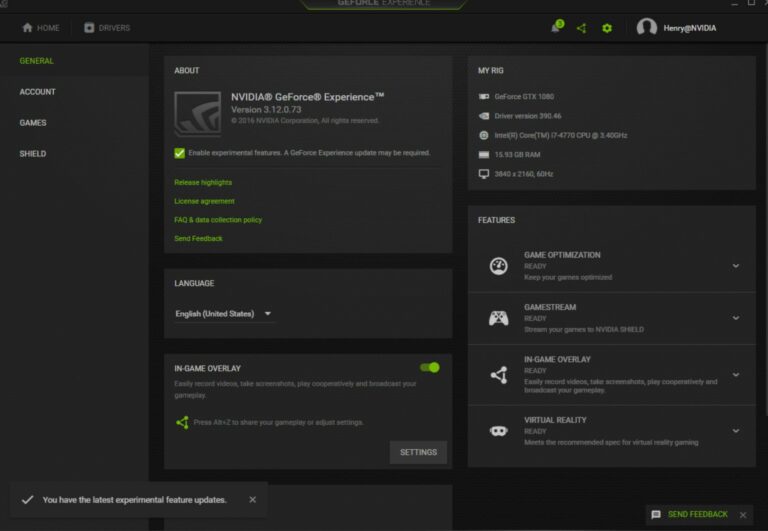
- You need to download Geforce Experience from the Nvidia website to update its graphic drivers.
- After installing the application, right-click and choose the option ‘Run as Administrator.’
- Log in or make a new Nvidia ID to get into the application.
- Go to the Drivers tab on the top left and click ‘Check for Updates’
- Download the latest drivers.
II. AMD
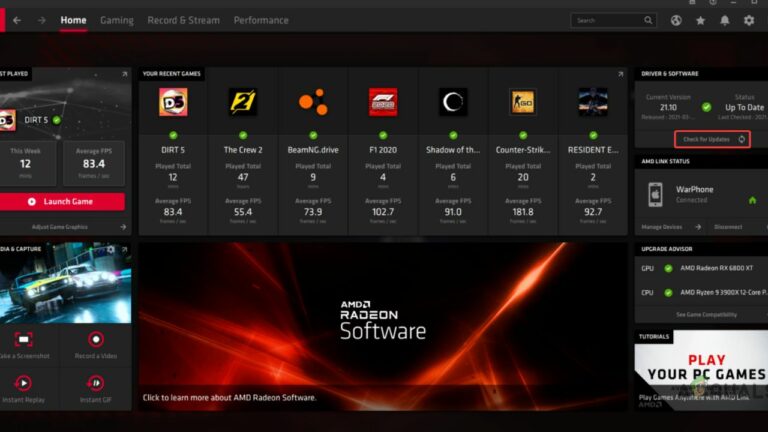
- Download the AMD Software: Adrenalin Edition to update your AMD graphic drivers.
- Run the application on administrator after installing it.
- Look for ‘Check for Updates’ on the right side of the window and click on it to get the latest driver updates.
- Download the driver updates and launch Valorant.
Disable Antivirus
The antivirus in your PC can stop applications or games like Valorant without letting you know. If you’re facing any issues launching the game, I recommend temporarily deactivating the antivirus software on the PC and then trying again.
To do this, hold the Windows and I key together to launch settings on your PC. Go to Windows Security on the left side of your screen, and head towards Virus and Threat Protection. After that, find Manage Settings and search for Real-time Protection.
Find the toggle next to Real-time Protection and switch it off. It should disable the antivirus and help you launch Valorant if the software was the issue.
Valorant Running in the Background
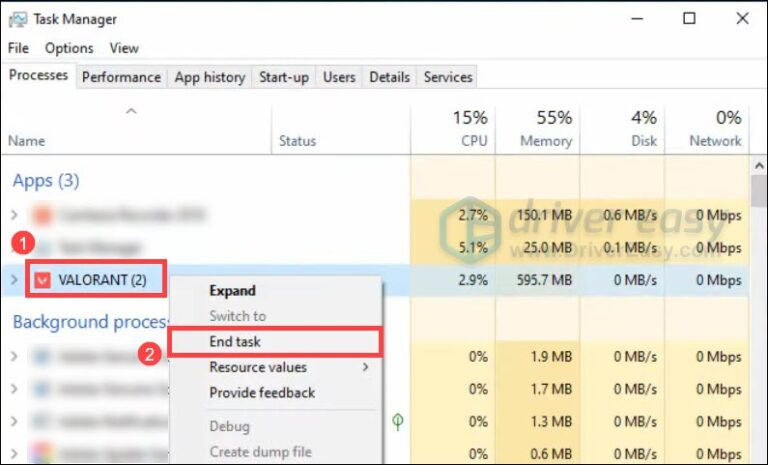
If the application ‘VALORANT’ is already running in the background, players won’t be able to launch the game. To solve this issue, close ‘Valorant.exe’ running in the background using Task Manager.
It’s a common issue that occurs in all Windows-based laptops or PC. It happens if the session did not shut down properly when you attempted to quit the game. You can solve this issue by following these steps:
- Click on the Start menu and look for Task Manager in the Search Bar.
- After launching Task Manager, go to Processes and look for Valorant.exe.
- Right-click on it and ‘End Task’ to shut down the application running in the background.
Resetting Network Settings

Valorant is an exclusively online game that requires stable internet to launch the application. You can reset the network settings to fix the issue of Valorant. It’s because the application may be the sole cause of Valorant crashing or starting up altogether.
To reset network settings, you need to follow the steps below:
- Click on the Start menu and search for Settings.
- Launch Settings and Open the ‘Network and Internet’ bar from the navigation pane on the left side of the window.
- Click on Advanced Network Settings at the bottom of the page.
- Look for Network Settings under the More Settings subsection.
- Click on Reset Now to refresh your network settings.
Note: VPN can also cause Valorant to crash immediately, or it won’t start altogether. Therefore, make sure to turn VPN off before launching the game.
About Valorant
Valorant is a free-to-play first-person tactical shooter developed and published by Riot Games. The game has a competitive player base and currently runs on Unreal Engine 4.
The game is set on a near-future Earth and features a cast of characters known as Agents, each of which have their own unique set of abilities to create tactical opportunities. Ten players are divided into two teams, Attackers and Defenders, with the goal of winning the most rounds. Players have access to a number of in-game weapons, shields and abilities which they can purchase before the start of every game.

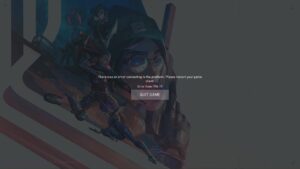

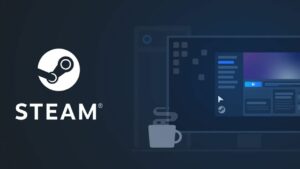
![[FIXED] The Version Mismatch Error in Valorant | Detailed Guide to Fix the Error](https://www.epicdope.com/wp-content/uploads/2024/04/Valorant-6-640x360.jpg)


![[FIXED] Forza Horizon 5 Rally Adventure Not Working Error | Easy Tricks](https://www.epicdope.com/wp-content/uploads/2023/04/Forza-Horizon-5-Rally-Adventure-2-300x169.jpg)

No Comments on Here’s How You Can Fix the Issue of Valorant Not Launching on Your PC